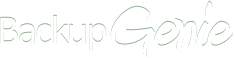How do I Uninstall BackupGenie?
We're sorry to see you go... follow the steps below to uninstall
Uninstalling the Desktop App on Windows
Windows XP
- Exit BackupGenie by right-clicking on the system tray icon
- Click on the 'Start' Menu and select 'Control Panel'
- Click on 'Add/Remove Programs'
- Select BackupGenie from the list of programs and click 'Uninstall'.
Windows Vista / Windows 7
- Exit BackupGenie by right-clicking on the system tray icon
- Click on the 'Start Menu' and select 'Control Panel'
- Click on 'Programs and Features' then choose BackupGenie
- Click 'Uninstall/Change'
Windows 8
- Exit BackupGenie by right-clicking on the system tray icon
- Right-click at the screens bottom-left corner when in the 'Metro' screen (where applications are displayed in tile view)
- From the menu, select 'Programs and Features'
- Select BackupGenie from the list of programs and click 'Uninstall'
Uninstalling the Desktop App on Mac OS X
- Quit the BackupGenie application
- Drag & Drop the BackupGenie application to the trash
Are you sure you want to Uninstall?
If you are having issues with your BackupGenie application please
Contact Support
today.